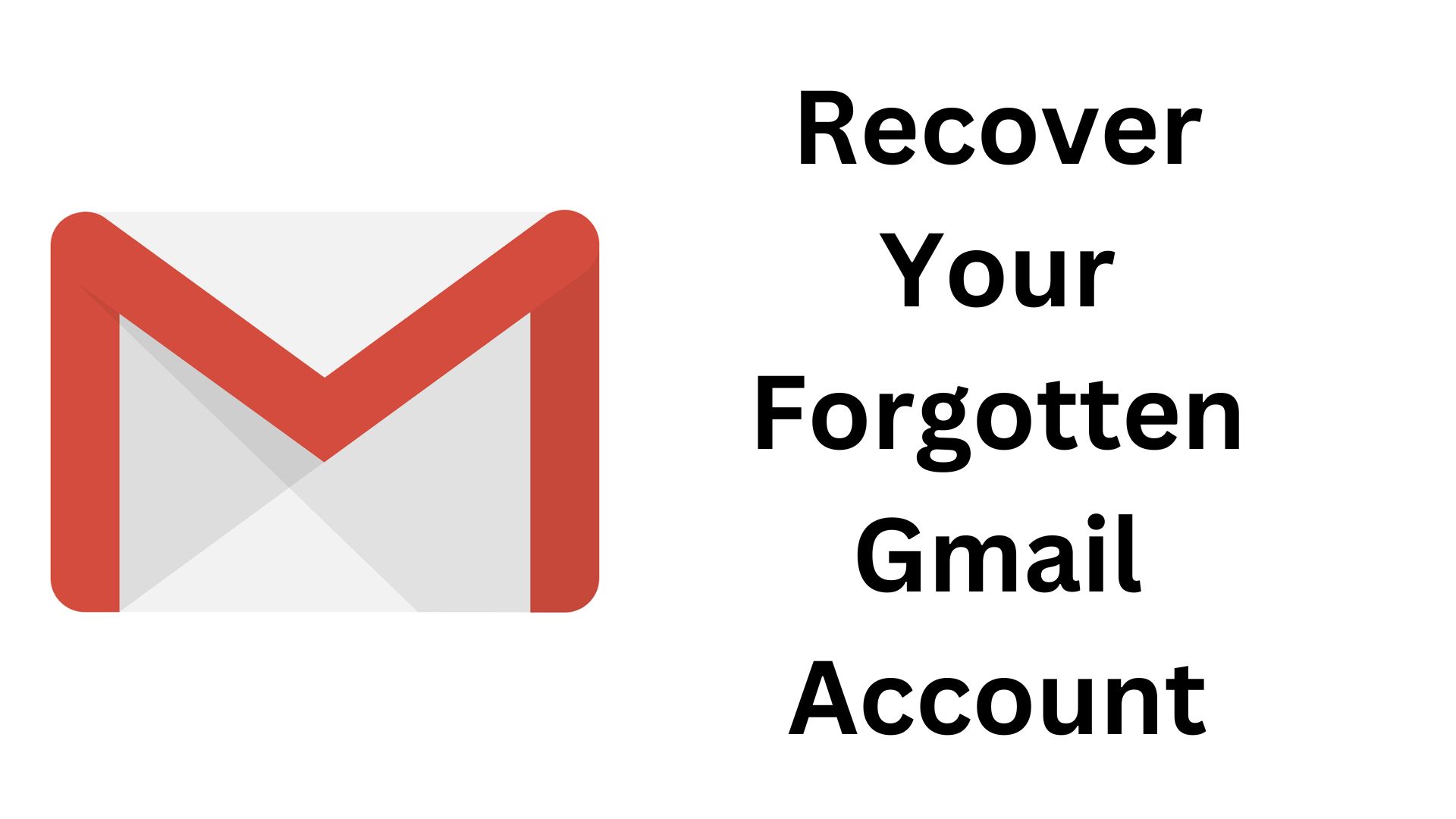
Table of Contents
1. Introduction
- Dealing with forgotten Gmail login details
- Google's secure account recovery process
2. Step 1: Visit the Gmail Login Page
- Starting the recovery process
- Accessing the login page
3. Step 2: Provide Your Gmail Address
- Typing in your email address
- Checking for errors
4. Step 3: Choose a Recovery Option
- Verifying your identity
- Options: Recovery email, phone number, security questions
5. Step 4: Set a New Password
- Successfully confirming your identity
- Creating a strong password
Introduction Losing access to your Gmail account due to forgotten login details, such as your password, can be really frustrating. The good news is that Google has a simple and safe way to help you regain control of your Gmail account. In this article, we'll guide you through the steps to recover your account and access your important emails. Step 1: Go to the Gmail Sign-In Page To start the process of recovering your account, open a web browser on your computer or mobile device and go to the Gmail login page (www.gmail.com). Look for the "Forgot password?" link just below the space where you usually sign in. Step 2: Provide Your Gmail Address Enter the email address that's connected to the account you want to recover. Be sure to type it accurately and check for any mistakes to make sure the recovery process goes smoothly. Step 3: Choose a Recovery Option Google will then ask you to pick a method to prove that you're the rightful owner of the account. You have a few choices: a) Recovery Email: If you've given Google another email for recovery, they'll send a code to that email. Retrieve the code from your recovery email to move forward. b) Phone Number: Alternatively, you can get a code sent to your phone if you've registered it. Google will send the code via SMS. Just enter the code to continue. c) Security Questions: If you've set up security questions, Google might ask you to answer them. Make sure you answer them correctly to prove it's really you. Step 4: Set a New Password Once you've successfully verified your identity using one of the methods, Google will guide you to create a brand-new password for your Gmail account. Ensure that your new password is both strong and one-of-a-kind. Use a mix of capital and lowercase letters, numbers, and special characters to make it secure. With these easy steps, you'll be back in control of your Gmail account and able to access your important emails once again.








0 Comments